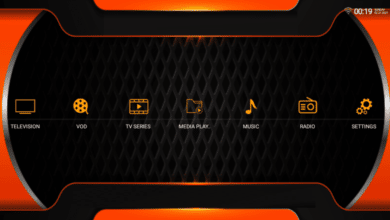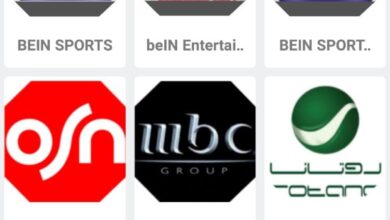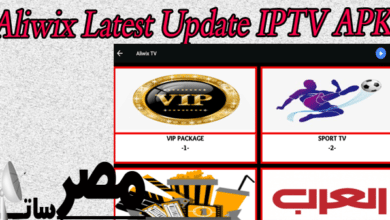VLC Media Player: A Comprehensive Guide to Features, Benefits, and Usage
VLC Media Player: A Comprehensive Guide to Features, Usage, and Security Considerations


VLC Media Player: A Comprehensive Guide to Features, Benefits, and Usage
1. Introduction
-
Definition of VLC media player
VLC media player is a free and open-source media player software that is widely used for playing various types of media files, including video and audio files, DVDs, CDs, and streaming media. It was developed by the VideoLAN project and is available for a variety of platforms, including Windows, Mac OS X, Linux, Android, and iOS. VLC media player is known for its ability to play almost any media format without the need for additional codecs or plugins, as well as its advanced playback options and customizable interface.
-
Importance of VLC media player in media playback
VLC media player is an important tool for media playback because it is a versatile and reliable software that supports a wide range of media formats and has many advanced playback options. Here are some reasons why VLC media player is important:
- Compatibility: VLC media player supports a wide range of media formats, including popular formats such as MP4, AVI, MKV, and MP3, as well as less common formats. This means that users do not need to install additional codecs or plugins to play their media files, making it a convenient and user-friendly software.
- Advanced playback options: VLC media player has many advanced playback options, such as the ability to adjust playback speed, add subtitles, and apply audio and video effects. This makes it a powerful tool for users who want to customize their media playback experience.
- Customizable interface: VLC media player has a customizable interface, which means that users can change the layout, skin, and color scheme of the player to suit their preferences.
- Streaming capabilities: VLC media player can stream media from various sources, such as online radio stations, webcams, and podcasts. This makes it a useful tool for users who want to access media content from a variety of sources.
Overall, VLC media player is an important software for media playback because of its compatibility, advanced playback options, customizable interface, and streaming capabilities.
2. History of VLC media player
VLC media player has a rich history that spans over two decades. Here is a brief timeline of its development:
- 1996: The VideoLAN project is founded by a group of students from the École Centrale Paris in France.
- 1998: The first version of VideoLAN Client (VLC) is released. It is designed as a client-server application for streaming video across a network.
- 2001: VLC 0.2.0 is released, which includes a standalone media player that can play local media files in addition to streaming media.
- 2005: VLC 0.8.2 is released, which includes a major overhaul of the user interface and support for new formats such as Flash video.
- 2007: VLC 0.8.6 is released, which includes support for DVD menus and improved playback performance.
- 2009: VLC 1.0.0 is released, which marks a major milestone in the development of the software. It includes support for new formats such as Blu-ray and HD DVD, as well as many new features and improvements.
- 2010: VLC 1.1.0 is released, which includes a new interface for the Mac OS X version of the software.
- 2012: VLC 2.0.0 is released, which includes a major overhaul of the interface and many new features such as support for hardware decoding and the ability to play 3D video.
- 2015: VLC 2.2.0 is released, which includes support for Windows 10 and improved support for streaming media.
- 2019: VLC 3.0.7 is released, which includes support for VR headsets and improved support for streaming media.
Today, VLC media player is one of the most widely used media players in the world, with millions of users across a variety of platforms. The VideoLAN project continues to develop and improve the software, with a focus on making it a versatile and user-friendly tool for media playback.
-
Founding of VLC media player
VLC media player was developed by the VideoLAN project, which was founded in 1996 by a group of students from the École Centrale Paris in France. The project was initially started as a way to stream video over a network using the MPEG-1 and MPEG-2 codecs.
The VideoLAN project continued to develop and improve their software, and in 1998, the first version of VideoLAN Client (VLC) was released. This version was designed as a client-server application for streaming video across a network.
Over the years, the VideoLAN project continued to expand the capabilities of VLC, adding new features and improving the user interface. Today, VLC media player is one of the most widely used media players in the world, with millions of users across a variety of platforms.
The VideoLAN project remains an active and collaborative community of developers who work on improving VLC and other open-source multimedia tools. The project’s goal is to provide users with free and open-source software that is easy to use and accessible to everyone.
3. Features of VLC media player
-
Cross-platform compatibility
One of the key features of VLC media player is its cross-platform compatibility. VLC is available for a variety of platforms, including:
- Windows: VLC is compatible with Windows XP, Vista, 7, 8, and 10.
- Mac OS X: VLC is compatible with Mac OS X 10.7 and later.
- Linux: VLC is compatible with a wide range of Linux distributions, including Ubuntu, Fedora, and Debian.
- Android: VLC is available for Android devices running Android 2.3 and later.
- iOS: VLC is available for iOS devices running iOS 7.0 and later.
This cross-platform compatibility makes VLC a versatile media player that can be used on a wide range of devices. Users can easily switch between devices and still have access to their media files and settings.
In addition, VLC media player is available in over 50 languages, which makes it accessible to users around the world. The software is also free and open-source, which means that users can download and use it without paying any licensing fees.
Overall, the cross-platform compatibility of VLC media player is a key feature that makes it a popular choice for users who want a reliable and versatile media player that can be used on multiple devices.
-
Support for multiple file formats
Another important feature of VLC media player is its support for multiple file formats. VLC is designed to play a wide range of multimedia files, including:
- Audio formats: VLC can play most common audio formats, such as MP3, AAC, WMA, FLAC, and Ogg Vorbis, as well as less common formats like AIFF and WAV.
- Video formats: VLC can play most common video formats, including MPEG-1/2, MPEG-4 ASP, H.264/AVC, AVI, WMV, and MKV. It also supports less common formats like WebM and FLV.
- Disc formats: VLC can play DVDs, Audio CDs, and VCDs.
- Streaming protocols: VLC can play media from streaming protocols such as HTTP, RTSP, and RTP.
- Digital TV formats: VLC can play digital TV formats such as DVB-T, DVB-C, and DVB-S.
This wide range of file format support makes VLC media player a versatile tool for media playback. Users can play most media files without having to install additional codecs or software.
In addition, VLC media player also supports subtitles in a variety of formats, including SRT, ASS, and VobSub. Users can easily adjust the subtitle settings to suit their preferences, such as font size, color, and position.
Overall, the support for multiple file formats is a key feature that makes VLC media player a popular choice for users who want a media player that can handle a wide range of media files without requiring additional software or codecs.
-
Customizable interface
VLC media player also features a customizable interface, which allows users to tailor the player to their preferences. The interface can be modified in a variety of ways, including:
- Skins: VLC supports skins, which are themes that change the look and feel of the player. Users can choose from a variety of skins that are available online, or they can create their own.
- Toolbar: The toolbar can be customized to include the most commonly used buttons and functions. Users can add, remove, or rearrange buttons to suit their preferences.
- Playback controls: The playback controls, such as play, pause, and stop, can be customized to appear in different locations on the player window.
- Video effects: VLC also includes a variety of video effects that can be used to enhance the playback experience. These effects can be adjusted to suit the user’s preferences.
- Keyboard shortcuts: VLC includes a large number of keyboard shortcuts that can be used to control the player. Users can customize these shortcuts to suit their preferences.
Overall, the customizable interface of VLC media player makes it a popular choice for users who want a player that can be tailored to their needs. The ability to change the look and feel of the player, as well as customize the playback controls and keyboard shortcuts, can make it easier and more enjoyable to use.
-
Advanced playback options
VLC media player also offers advanced playback options that allow users to customize their playback experience. Some of these options include:
- Playback speed control: VLC allows users to control the playback speed of media files. Users can slow down or speed up the playback speed to suit their needs.
- Repeat and loop: VLC allows users to repeat or loop media files, which can be useful for practicing music or studying videos.
- Audio and video synchronization: Sometimes audio and video can become unsynchronized, but VLC allows users to adjust the audio and video synchronization to ensure that they are in sync.
- Equalizer: VLC includes an equalizer that can be used to adjust the audio output to suit the user’s preferences.
- Audio and subtitle track selection: Users can select the audio and subtitle tracks that they want to play, which can be useful for media files that include multiple languages or audio tracks.
Overall, the advanced playback options of VLC media player make it a powerful tool for media playback. Users can customize the playback experience to suit their needs and preferences, which can make it easier and more enjoyable to use.
-
Streaming capabilities
In addition to playing local media files, VLC media player also has streaming capabilities, which allow users to stream content from the internet or a network. Some of the streaming capabilities of VLC include:
- Internet radio and podcasts: VLC can stream internet radio stations and podcasts from around the world. Users can browse through the built-in directory of radio stations and podcasts or add their own.
- Online video: VLC can stream online video from popular video sharing websites such as YouTube, Vimeo, and DailyMotion.
- Network streaming: VLC can also stream media files from a local network. Users can stream content from other devices on the network, such as a media server or another computer.
- Transcoding: VLC can transcode media files on-the-fly, which allows users to stream media files in a format that is compatible with the device they are using to stream.
Overall, the streaming capabilities of VLC media player make it a versatile tool for accessing and playing media content from a variety of sources. Whether users want to stream internet radio, online video, or media files from their local network, VLC can handle it all.
4. Advantages of VLC media player
-
Free and open-source software
One of the main advantages of VLC media player is that it is free and open-source software. This means that anyone can download and use the software for free, and the source code is available for anyone to modify and distribute. Some of the benefits of this include:
- Cost: VLC media player is completely free to download and use, which makes it an attractive option for users who don’t want to pay for media player software.
- Transparency: Because the source code is available for anyone to see, there is a high degree of transparency around how the software works and what it does. This can help to build trust among users who are concerned about privacy and security.
- Flexibility: The open-source nature of VLC media player allows developers to create plugins and extensions that can extend the functionality of the software. This means that users can customize VLC to suit their specific needs.
- Community: VLC has a large and active community of users and developers who contribute to the development of the software. This community helps to ensure that the software is regularly updated and improved.
Overall, the fact that VLC media player is free and open-source software is a major advantage for users. It provides a cost-effective and flexible option for media playback, while also promoting transparency and community involvement.
-
No adware or spyware
Another advantage of VLC media player is that it is free from adware and spyware. Unlike many other media players that are bundled with adware or other unwanted software, VLC does not include any such software. This means that users can install and use VLC without having to worry about unwanted software being installed on their computer.
The absence of adware and spyware also means that VLC is a more secure option for media playback. Users can trust that their privacy and security will not be compromised by using VLC media player. This is particularly important for users who are concerned about malware and other security threats.
Overall, the fact that VLC media player is free from adware and spyware is a major advantage for users. It provides a secure and trustworthy option for media playback, without any unwanted software or distractions.
-
High compatibility with various operating systems
Another advantage of VLC media player is its high compatibility with various operating systems. VLC can run on a wide range of operating systems, including Windows, macOS, Linux, Unix, and Android. This means that users can use VLC on their preferred operating system, without having to switch to a different media player.
The high compatibility of VLC is particularly useful for users who use multiple operating systems. For example, someone who uses a Windows PC at work and a macOS laptop at home can use VLC on both devices, without having to learn how to use different media players on each device.
In addition, VLC is available in multiple languages, which makes it accessible to users around the world. This is particularly important for users who speak languages other than English.
Overall, the high compatibility of VLC media player is a major advantage for users. It provides a consistent and reliable option for media playback across a wide range of operating systems and devices, which can make it easier and more convenient to use.
-
Ability to play damaged or incomplete media files
Another advantage of VLC media player is its ability to play damaged or incomplete media files. Sometimes media files can become corrupted or incomplete due to errors during downloading or copying, or other reasons. In these cases, many media players may not be able to play the files at all, or may only be able to play a portion of the file.
However, VLC media player has a built-in feature called “partial file playback” that allows it to play incomplete or damaged media files. This feature can be particularly useful for users who frequently download media files from the internet or copy them from unreliable sources.
In addition, VLC has a built-in feature called “file fixing” that can repair some damaged media files, allowing them to be played without any issues. This feature can be accessed by going to the “Tools” menu and selecting “Preference” and then “Input/Codecs”.
Overall, the ability of VLC media player to play damaged or incomplete media files is a major advantage for users. It provides a reliable and convenient option for playing media files, even when they are not in perfect condition.
-
Lightweight and fast performance
Another advantage of VLC media player is its lightweight and fast performance. VLC is designed to be a lightweight media player, which means it uses minimal system resources and can run smoothly on older or less powerful computers.
Additionally, VLC’s playback engine is highly optimized for fast and efficient performance. This means that media files can be loaded quickly and played smoothly, without any lag or buffering.
The fast and lightweight performance of VLC makes it a great option for users who want a simple and reliable media player that doesn’t take up too much space or use too many system resources. It is also a good choice for users who want to play media files on older or less powerful computers.
Overall, the lightweight and fast performance of VLC media player is a major advantage for users. It provides a simple and efficient option for media playback, without the need for powerful hardware or complex settings.
5. Disadvantages of VLC media player
-
Limited support for Blu-ray playback
One disadvantage of VLC media player is its limited support for Blu-ray playback. While VLC can play many different types of media files, it does not have built-in support for playing commercial Blu-ray discs.
This is because Blu-ray discs are encrypted with a copy protection system called AACS (Advanced Access Content System), which requires a licensed player to decrypt and play the content. VLC does not have the necessary licenses to play Blu-ray discs, and therefore cannot play them without additional software or modifications.
While there are ways to modify VLC or add additional software to enable Blu-ray playback, these methods can be complicated and may not always work reliably. Additionally, some users may prefer to use a dedicated Blu-ray player or software that is designed specifically for playing commercial discs.
Overall, the limited support for Blu-ray playback is a disadvantage of VLC media player for users who frequently watch commercial Blu-ray discs. However, for users who primarily play other types of media files, VLC remains a versatile and reliable option.
-
Minimalistic interface design
While the minimalistic interface design of VLC media player can be seen as an advantage, it can also be considered a disadvantage for some users. The simple and basic interface of VLC may not be as visually appealing or user-friendly as other media players with more complex designs.
Some users may also find the lack of advanced features and settings in the interface to be limiting. While VLC does offer a range of advanced playback options and settings, accessing them requires navigating through menus and sub-menus, which may not be immediately obvious to all users.
Additionally, some users may prefer a media player with a more customizable interface that allows them to adjust the layout, color scheme, and other visual elements to their preferences.
Overall, the minimalistic interface design of VLC media player is a matter of personal preference. While it may be seen as an advantage for users who prioritize simplicity and functionality, it may be considered a disadvantage for users who prefer a more visually appealing or customizable interface.
-
Inconsistent subtitle support
Another disadvantage of VLC media player is its inconsistent subtitle support. While VLC can play many different types of media files, including those with embedded subtitles, some users have reported issues with subtitles not displaying correctly or not being synchronized with the video playback.
In some cases, users may need to manually adjust the subtitle timing or encoding settings to ensure that the subtitles are displayed correctly. Additionally, VLC’s support for advanced subtitle features such as font customization and positioning is somewhat limited compared to other media players.
While VLC does offer some basic subtitle customization options, users who require more advanced subtitle features may need to use a dedicated subtitle editor or a different media player.
Overall, the inconsistent subtitle support of VLC media player is a disadvantage for users who frequently watch foreign language films or other content with subtitles. While VLC can still be a reliable option for basic subtitle playback, users who require advanced subtitle features may need to look for alternative solutions.
6. How to use VLC media player
-
Installation and setup process
Using VLC media player is a relatively straightforward process, and can be broken down into two main steps: installation and setup.
Installation:
- Download the latest version of VLC media player from the official website (https://www.videolan.org/vlc/).
- Once the download is complete, run the installer and follow the prompts to install VLC on your computer.
- Accept the terms of the license agreement and choose the installation options, such as the installation location and whether or not to create shortcuts.
- Once the installation is complete, you can launch VLC media player from the Start menu or by double-clicking the desktop shortcut.
Setup:
- Upon launching VLC, you will see the basic interface with the media player controls.
- To play a media file, click on the “Media” menu and select “Open File”. You can also drag and drop files directly into the VLC window.
- Use the playback controls to pause, play, stop, rewind, or fast-forward the media file. You can also adjust the volume, aspect ratio, and other settings as needed.
- To customize the settings further, click on the “Tools” menu and select “Preferences”. Here you can adjust various settings, such as video and audio output, subtitle settings, and more.
Overall, using VLC media player is a straightforward process, with a simple and intuitive interface that allows for easy media playback and customization.
-
Basic playback controls
VLC media player provides several basic playback controls that allow users to navigate through media files easily. Here are some of the most common playback controls in VLC:
- Play/Pause: This button toggles between play and pause modes. When a media file is playing, clicking the button will pause playback, and clicking it again will resume playback.
- Stop: This button stops playback of the current media file and resets the playback position to the beginning.
- Previous/Next: These buttons allow users to skip to the previous or next media file in the playlist or folder. If the media file is already at the beginning or end of the playlist or folder, these buttons may be grayed out.
- Rewind/Fast-forward: These buttons allow users to skip backward or forward through the media file. Clicking and holding the button will cause the media to skip faster.
- Volume controls: Users can adjust the volume of the media file using the volume slider or by clicking the speaker icon to mute the audio.
- Subtitle controls: If subtitles are available, users can enable or disable them using the “Subtitle” menu or shortcut keys. Users can also adjust the subtitle delay and synchronization if the subtitles are not in sync with the video.
Overall, these basic playback controls provide users with a simple and intuitive way to control media playback in VLC media player.
-
Advanced playback options
In addition to the basic playback controls, VLC media player offers several advanced playback options that allow users to customize their media playback experience. Here are some of the most common advanced playback options in VLC:
- Playback speed: VLC allows users to adjust the playback speed of media files. Users can speed up or slow down playback to 2x or 0.5x the original speed.
- Audio and video effects: VLC provides a range of audio and video effects that users can apply to their media files. These include equalizers, filters, and image adjustments.
- A-B repeat: The A-B repeat function allows users to repeat a specific section of a media file. Users can set the start and end points of the loop and VLC will repeat that section continuously until the user stops playback.
- Snapshot: VLC allows users to take a snapshot of the current frame of the media file. Users can save the snapshot as a PNG or JPEG image file.
- Bookmarks: Users can create bookmarks for specific sections of a media file. Bookmarks allow users to quickly jump to specific points in the media file without having to manually seek through the file.
- Loop: The loop function allows users to continuously play a media file. Users can choose to loop the entire file or a specific section of the file.
Overall, these advanced playback options in VLC media player allow users to customize their media playback experience to suit their needs and preferences.
-
Streaming media
VLC media player is not only a media player but also a powerful tool for streaming media content. Users can use VLC to stream media over a local network or over the internet. Here are some of the ways in which users can use VLC to stream media:
- Local network streaming: Users can use VLC to stream media files over a local network. To do this, users need to open VLC and select the “Media” menu, then choose “Stream.” Users can then select the media file they want to stream and choose the network protocol they want to use. Once the streaming settings are configured, users can start the stream and connect to it from other devices on the same network.
- Internet streaming: VLC can also be used to stream media over the internet. To do this, users need to create a streaming server using a service like Icecast or Shoutcast. Once the server is set up, users can configure VLC to connect to the server and start streaming their media content. This allows users to broadcast their media content to a global audience.
- Web playback: VLC also allows users to embed media playback into a web page. This allows users to play media content directly from a website, without the need for a separate media player.
- Remote playback: VLC allows users to control media playback on one device from another device. Users can use the VLC remote app or web interface to control media playback on their computer from their phone or tablet.
Overall, VLC media player’s streaming capabilities make it a powerful tool for sharing and broadcasting media content over networks and the internet.
7. Troubleshooting VLC media player
-
Common issues and error messages
While VLC media player is a powerful and reliable media player, there are times when users may encounter issues or error messages. Here are some of the most common issues and error messages that users may encounter when using VLC and how to troubleshoot them:
- VLC crashes or freezes: If VLC crashes or freezes during playback, it may be due to a corrupted file, outdated drivers, or conflicting software. Try updating VLC to the latest version, updating your drivers, and closing any other software that may be conflicting with VLC.
- VLC audio is not working: If the audio in VLC is not working, it may be due to incorrect audio settings, a corrupted audio file, or outdated audio drivers. Try checking your audio settings in VLC, testing a different audio file, or updating your audio drivers.
- VLC video is not working: If the video in VLC is not working, it may be due to incorrect video settings, a corrupted video file, or outdated video drivers. Try checking your video settings in VLC, testing a different video file, or updating your video drivers.
- VLC subtitle is not working: If the subtitle in VLC is not working, it may be due to incorrect subtitle settings, a corrupted subtitle file, or unsupported subtitle format. Try checking your subtitle settings in VLC, testing a different subtitle file, or converting your subtitle file to a supported format.
- Error messages: VLC may display various error messages, such as “Your input can’t be opened” or “VLC is unable to open the MRL.” These messages may indicate a corrupted file, missing codecs, or incorrect settings. Try checking your file or codec compatibility, adjusting your settings, or reinstalling VLC.
If none of these troubleshooting steps work, you may want to try uninstalling and reinstalling VLC or seeking help from the VLC community forums or support team.
-
Solutions to common problems
Here are some solutions to common problems that users may encounter when using VLC media player:
- No audio or video playback: If there is no audio or video playback, try adjusting the audio and video settings in VLC. Go to the “Tools” menu and select “Preferences,” then select the “Audio” or “Video” tab to adjust the settings.
- Skipping or stuttering playback: If the playback is skipping or stuttering, try adjusting the buffer size in VLC. Go to the “Tools” menu and select “Preferences,” then select the “Input / Codecs” tab and increase the value of the “File caching (ms)” setting.
- Subtitles not working: If the subtitles are not working, try adjusting the subtitle settings in VLC. Go to the “Tools” menu and select “Preferences,” then select the “Subtitles / OSD” tab and adjust the settings accordingly.
- VLC crashes or freezes: If VLC crashes or freezes, try updating VLC to the latest version or reinstalling it. Also, try closing any other programs that may be running in the background and causing conflicts.
- Blu-ray playback issues: VLC has limited support for Blu-ray playback, so users may encounter issues when playing Blu-ray discs. Try using a dedicated Blu-ray player software or a commercial software such as PowerDVD.
- Corrupted or damaged media files: If a media file is corrupted or damaged, VLC may not be able to play it. Try repairing the file using a file repair tool or converting it to a different format using a file converter.
- Network streaming issues: If there are issues with network streaming, try adjusting the streaming settings in VLC or using a different network protocol. Also, check the network connection and ensure that it is stable and strong.
These solutions may help users troubleshoot common problems when using VLC media player. If the issue persists, users may want to seek help from the VLC community forums or support team.
8. Future of VLC media player
-
Plans for future development and improvements
The future of VLC media player looks promising, with plans for future development and improvements already in the works. Here are some of the key areas that the VLC team is focusing on for the future of the software:
- Improved 360-degree video playback: VLC is planning to improve its support for 360-degree video playback, allowing users to view and interact with immersive content in a seamless way.
- Enhancements for HDR and high-quality video playback: VLC is working to improve its support for high dynamic range (HDR) and other high-quality video formats, providing users with better image quality and visual experiences.
- More customization options: VLC is exploring ways to make the player more customizable, allowing users to personalize their playback experience and tailor the interface to their preferences.
- Better integration with cloud storage services: VLC is looking to improve its integration with popular cloud storage services such as Dropbox and Google Drive, making it easier for users to access and play their media files from anywhere.
- Enhanced security features: VLC is exploring ways to enhance its security features, ensuring that users’ data and media files are protected against threats such as malware and hacking attempts.
- Continued support for multiple platforms: VLC is committed to supporting multiple platforms, including Windows, Mac, Linux, and mobile devices, ensuring that users can access and play their media files from any device.
Overall, the VLC team is focused on making the software more user-friendly, feature-rich, and secure, providing users with a powerful and reliable media player that can meet their needs for years to come.
-
Potential new features and capabilities
In addition to the planned improvements mentioned above, there are also several potential new features and capabilities that the VLC team is considering for the future. Here are a few possibilities:
- Artificial Intelligence-based video enhancement: VLC may explore using AI-based algorithms to enhance the quality of video playback, including upscaling low-resolution videos and improving color accuracy.
- Virtual Reality support: VLC may consider adding support for virtual reality (VR) video playback, allowing users to experience immersive 360-degree videos and other VR content.
- Voice commands and control: VLC may explore adding voice command and control functionality, allowing users to control playback, adjust settings, and access media files using voice commands.
- Improved integration with smart home devices: VLC may work to improve its integration with smart home devices such as voice assistants, allowing users to control playback and access media files using their smart home devices.
- Augmented Reality features: VLC may consider adding augmented reality (AR) features to the player, allowing users to overlay media content onto real-world objects and environments.
- Enhanced collaboration and social features: VLC may explore adding collaboration and social features, allowing users to share media files and playlists with friends and collaborate on media projects.
These are just a few examples of the potential new features and capabilities that VLC may introduce in the future. As a flexible and open-source software, VLC has the potential to adapt and evolve to meet the changing needs of users and keep pace with advances in media technology.
9. Comparison with other media players
-
Comparison with popular media players such as Windows Media Player and QuickTime
VLC media player is a popular and versatile media player that is known for its wide range of features and compatibility with various operating systems. Here is a comparison of VLC media player with other popular media players such as Windows Media Player and QuickTime:
- Cross-platform compatibility: VLC is available for multiple operating systems including Windows, Mac, Linux, and mobile devices, making it a versatile option for users who use different devices. In comparison, Windows Media Player is only available on Windows, and QuickTime is only available on macOS.
- Support for multiple file formats: VLC supports a wide range of file formats, including popular formats like MP4, AVI, and MKV, as well as less common formats like FLAC and OGG. Windows Media Player and QuickTime have more limited support for file formats, and may require additional codecs to play certain types of files.
- Customizable interface: VLC offers a high level of customization for its interface, allowing users to personalize the player to their preferences. In comparison, Windows Media Player and QuickTime have more limited customization options.
- Advanced playback options: VLC has many advanced playback options, including the ability to adjust playback speed, add subtitles, and adjust audio and video settings. Windows Media Player and QuickTime offer some similar features, but not to the same extent as VLC.
- Streaming capabilities: VLC has robust streaming capabilities, allowing users to stream media over networks and the internet. Windows Media Player and QuickTime also have streaming capabilities, but VLC’s features in this area are more extensive.
- Adware and spyware: VLC is a free and open-source software without any adware or spyware. Windows Media Player and QuickTime, however, may have bundled software or advertising.
Overall, VLC media player stands out for its cross-platform compatibility, extensive support for file formats, customizable interface, advanced playback options, and streaming capabilities. While Windows Media Player and QuickTime have some similar features, VLC is a more versatile and powerful media player that is preferred by many users.
-
Advantages and disadvantages compared to other media players
In addition to the comparison with Windows Media Player and QuickTime, here are some general advantages and disadvantages of VLC media player compared to other media players:
Advantages:
- Compatibility: VLC supports a wide range of file formats and works across various operating systems, making it a versatile option for users who use different devices.
- Customization: The interface of VLC media player is highly customizable, allowing users to personalize the player to their preferences.
- Advanced playback options: VLC has a range of advanced playback options, including the ability to adjust playback speed, add subtitles, and adjust audio and video settings.
- Streaming capabilities: VLC has robust streaming capabilities, allowing users to stream media over networks and the internet.
- Free and open-source software: VLC is a free and open-source software without any adware or spyware.
Disadvantages:
- Limited support for Blu-ray playback: VLC has limited support for Blu-ray playback, and users may need to use additional software or codecs to play Blu-ray discs.
- Minimalistic interface: The interface of VLC media player is designed to be minimalistic, which may not be appealing to some users who prefer a more visually rich media player.
- Inconsistent subtitle support: VLC may have issues with displaying certain types of subtitles or encoding, which can be frustrating for users who rely on subtitles.
Overall, while VLC media player has some limitations, its compatibility, customization, advanced playback options, and streaming capabilities make it a popular choice among users who need a versatile and reliable media player.
10. Security considerations with VLC media player
-
Vulnerabilities and security issues with VLC media player
As with any software, VLC media player has had its share of vulnerabilities and security issues. Here are some of the major security issues that have been discovered with VLC media player:
- Remote code execution vulnerability: In July 2019, a critical remote code execution vulnerability was discovered in VLC media player that could allow attackers to execute arbitrary code on a user’s machine by exploiting a buffer overflow vulnerability. The issue was patched in the subsequent release of VLC media player.
- Heap overflow vulnerabilities: In January 2017, two heap overflow vulnerabilities were discovered in VLC media player, which could allow attackers to execute arbitrary code on a user’s machine or cause a denial of service attack. These vulnerabilities were also patched in the subsequent release of VLC media player.
- Denial of service vulnerability: In March 2016, a denial of service vulnerability was discovered in VLC media player, which could allow attackers to crash the player by sending a specially crafted network packet. This vulnerability was also patched in the subsequent release of VLC media player.
To mitigate security risks when using VLC media player, users should ensure that they are using the latest version of the software, which includes all the latest security patches and updates. It is also recommended to have antivirus software installed on your system and to exercise caution when opening files from unknown or untrusted sources.
-
Steps to mitigate potential security risks
Here are some steps to help mitigate potential security risks when using VLC media player:
- Keep VLC media player up-to-date: Make sure you are using the latest version of VLC media player, which includes all the latest security patches and updates. You can check for updates by going to the “Help” menu and selecting “Check for Updates”.
- Install antivirus software: Antivirus software can help protect your computer from malware and other security threats. Make sure you have antivirus software installed and that it is up-to-date.
- Exercise caution when opening files: Be careful when opening files from unknown or untrusted sources. Malware and other security threats can be hidden in files that are downloaded from the internet or received via email.
- Use a firewall: A firewall can help prevent unauthorized access to your computer and block incoming threats. Make sure you have a firewall enabled and configured on your computer.
- Disable unnecessary features: If you do not need certain features in VLC media player, such as network streaming or UPnP, you can disable them to reduce your attack surface.
- Be aware of phishing scams: Attackers may use phishing scams to try to trick you into downloading and installing malware. Be cautious of any unexpected or suspicious emails, messages, or links.
By following these steps, you can help reduce the risk of security vulnerabilities and protect your computer when using VLC media player.
11. Community and support for VLC media player
-
Online communities and resources for users of VLC media player
The VLC media player has a large and active community of users and developers, with many online resources available for support, discussion, and troubleshooting. Here are some of the online communities and resources available for VLC media player users:
- VideoLAN forums: The official forums of VideoLAN, the developers of VLC media player, are a great place to get help and advice from experienced users and developers. The forums cover a wide range of topics, from installation and setup to advanced usage and development.
- VLC media player subreddit: The r/vlc subreddit is a community of VLC media player users, where you can discuss issues, ask for help, and share tips and tricks with other users.
- VideoLAN Wiki: The VideoLAN Wiki is a comprehensive resource for information about VLC media player, covering everything from installation and configuration to advanced usage and development.
- VideoLAN bug tracker: The VideoLAN bug tracker is a tool for reporting and tracking bugs and issues with VLC media player. If you encounter a problem with VLC media player, you can report it here and the developers will work to fix it.
- VLC media player documentation: The VLC media player website has comprehensive documentation that covers all aspects of using VLC media player, including installation, configuration, and advanced usage.
- Online tutorials: There are many online tutorials available for VLC media player, covering topics such as converting file formats, streaming media, and advanced playback options.
By using these online resources and communities, VLC media player users can get the help and support they need to use the software effectively and troubleshoot any issues that arise.
-
Official support channels and resources
The official support channels and resources for VLC media player include:
- VideoLAN website: The official website of VideoLAN, the developers of VLC media player, provides a wealth of information about the software, including downloads, documentation, and news about updates and new features.
- VideoLAN forums: The official forums of VideoLAN are a community of users and developers who can provide help and support for issues with VLC media player.
- VideoLAN bug tracker: The VideoLAN bug tracker is a tool for reporting and tracking bugs and issues with VLC media player. If you encounter a problem with VLC media player, you can report it here and the developers will work to fix it.
- VLC media player documentation: The VLC media player website has comprehensive documentation that covers all aspects of using VLC media player, including installation, configuration, and advanced usage.
- VideoLAN Wiki: The VideoLAN Wiki is a comprehensive resource for information about VLC media player, covering everything from installation and configuration to advanced usage and development.
- VideoLAN on social media: VideoLAN maintains active social media accounts on Twitter and Facebook, where they post updates and news about VLC media player.
By using these official support channels and resources, VLC media player users can get the help and support they need from the developers and the community to use the software effectively and troubleshoot any issues that arise.
12. Case studies and examples of VLC media player in use
-
Real-world examples of VLC media player being used in various industries and settings
Here are some real-world examples of VLC media player being used in various industries and settings:
- Education: VLC media player is a popular choice for educators who need to play various types of media files in their classrooms. It is used in schools and universities to play educational videos, audio recordings, and interactive multimedia presentations.
- Broadcasting: VLC media player is used by many radio and TV stations as a reliable and versatile media player for broadcasting and streaming live audio and video. Its compatibility with a wide range of media formats makes it easy for broadcasters to use, and its customizable interface allows them to tailor the software to their needs.
- Healthcare: In healthcare settings, VLC media player is used to play videos for patient education, training materials for medical professionals, and to stream live surgery procedures for educational purposes. Its ability to play multiple video formats makes it an ideal choice for healthcare professionals who need to view medical images and videos.
- Video production: VLC media player is used by video production companies for previewing and editing video files. Its advanced playback options and support for multiple video formats make it an excellent tool for video editing and post-production work.
- Gaming: VLC media player can be used to play video games. It can be used to play classic arcade games as well as modern games. VLC media player can also be used to play videos of game play for educational or entertainment purposes.
Overall, VLC media player is a versatile and reliable media player that can be used in various industries and settings. Its compatibility with a wide range of media formats and its customizable interface make it a popular choice for both personal and professional use.
-
Recap of the key points about VLC media player
A recap of the key points about VLC media player:
- VLC media player is a free and open-source media player that can play almost any media format.
- It was first released in 2001 and has since become one of the most popular media players worldwide.
- VLC media player has many features, including cross-platform compatibility, support for multiple file formats, a customizable interface, advanced playback options, and streaming capabilities.
- Some advantages of VLC media player include being free and open-source, having no adware or spyware, high compatibility with various operating systems, and the ability to play damaged or incomplete media files.
- Some disadvantages of VLC media player include limited support for Blu-ray playback, a minimalistic interface design, and inconsistent subtitle support.
- To use VLC media player, you need to install and set it up, and then you can use its basic and advanced playback controls and stream media.
- VLC media player has a community and support system that includes online communities and resources, as well as official support channels and resources.
- VLC media player is used in various industries and settings, including education, broadcasting, healthcare, video production, and gaming.
- Finally, VLC media player has potential new features and capabilities in the future, and it’s continuously being developed and improved upon.
-
Final thoughts on its usefulness in media playback
Overall, VLC media player is an excellent choice for media playback. It’s a versatile, free, and open-source media player that can handle almost any file format and has many advanced features and options. Its cross-platform compatibility and support for streaming make it a popular choice for users across different operating systems and devices. Additionally, VLC media player’s ability to play damaged or incomplete media files is particularly useful for users who may have older or corrupted media files. While it has some disadvantages, such as limited support for Blu-ray playback and inconsistent subtitle support, its advantages far outweigh these limitations. Overall, VLC media player is a reliable and powerful media player that is an essential tool for anyone who needs to play media files regularly.